It's time for a data diet: How to reduce your data overages to save money, battery-life, and the planet
A step-by-step guide to drastically reducing your cellular data consumption in just five minutes
I just went over my cell phone data limit with three days left in the month. This happens to me a few times a year and it drives me crazy. If you remember to buy more data in advance, then $20 for 1GB extra is not a totally ridiculous amount of money. However, if you’re not paying attention, like I was this month, you’ll pay $100 per GB! It’s time to go on a data diet…
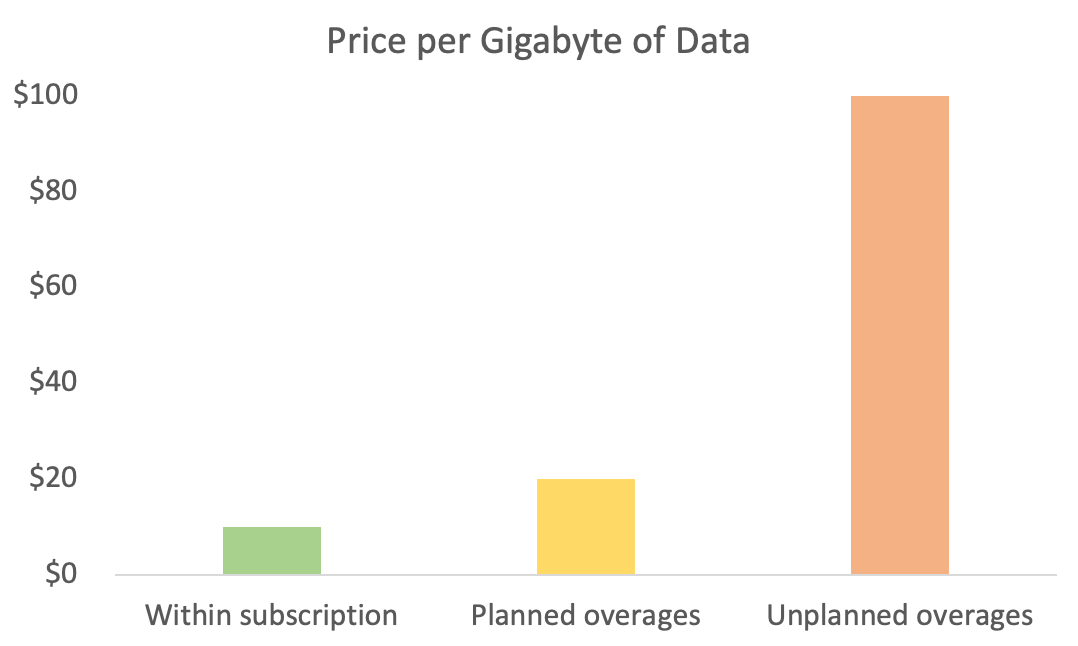
Let’s start with why?
Canadian wireless providers make nearly 10% of their total revenue, or $11.9 billion per year, from data overages. The average Canadian household spends $222.83 on their communications bill every month and $22.28 per month or $267.40 on overage charges every year.
From my last article outlining The Rule of 15, we know that cutting out this unnecessary expense can save us $4,000 in 10 years and $57,500 in 40 years!
Don’t worry I’m not going to tell you to throw away your phone. I’m not even going to tell you to use it less! Though we all probably should…

Instead, with a few simple changes to your phone settings, you should be able to eliminate this pesky uncalled-for expense. Even if you think you’ve already gone through this exercise, or if you’re very diligent to never go over your monthly data allotment, I still urge you to follow the process for these reasons:
You may be surprised by how many settings increase your data consumption.
Any fixes at all will mean that you can last longer on your existing wireless subscription before needing to upgrade to a higher data plan.
Almost all of these data saving tricks are also battery saving tricks, allowing you to drastically increase your battery life and charge your phone less.
Reducing your data usage will materially reduce your carbon footprint.
Quick Fixes on Apple iOS
Let’s start with a few extremely quick fixes that are the same for everyone:
Only ever download new apps and app updates when in Wi-Fi.
Go to Settings > Apple ID > iTunes & App Store and then under Cellular Data switch Automatic Downloads to Off, App Downloads to Always Ask, and set Video Autoplay to Wi-Fi Only.Stop vampire apps from refreshing constantly even when you’re not using them.
Go to Settings > General > Background App Refresh and then set to Wi-Fi Only.Stop your phone from using cellular data even when you think you’re on Wi-Fi to improve the Wi-Fi signal.
Go to Settings > Cellular and scroll all the way down to the bottom past all your apps to turn off Wi-Fi Assist.Stop your phone from constantly looking for incoming mail.
Go to Settings > Passwords & Accounts > Fetch New Data and then turn the Push setting to Off.
Also set the Fetch interval to Manually. This will mean that your email only loads when you open the app. I know this one seems a bit scary but give it a shot! It will probably spare your mental health a bit too.
iOS App Specific Fixes
Applying the changes above should make a decent dent in your data consumption, but more likely than not, each of us has a few apps that consume most of our data budget. In this section I’m going to show you how to find the apps that are eating the majority of your data and apply a few examples of application-specific fixes:
Find your five worst culprits.
Go to Settings > Cellular and then scroll down to the section called Cellular Data and write down the five apps that have consumed the most data. There will likely be a couple of major outliers.
If you don’t need to use the app at all when in Wi-Fi, then you can just go to the app under Settings and turn off Cellular Data. But this is unrealistic for most of us, so follow the tips below to make a big dent in your data consumption.Photos.
If the Photos app is using a lot of data, it’s probably because you’re syncing your photos and videos with iCloud, even outside of Wi-Fi. Let’s face it, you’re almost always taking pictures when you’re out and about and not likely in Wi-Fi (unless you have a cat and are constantly taking pictures of them…)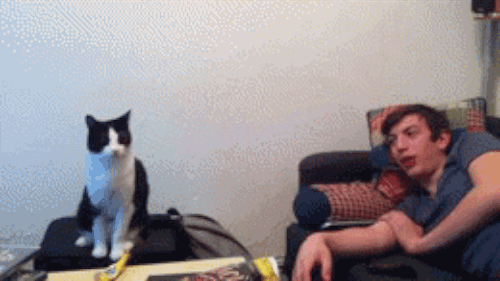
To prevent automatically uploading new photos to iCloud until you return to Wi-Fi, go to Settings > Photos > Cellular Data and turn the button to Off.
Social Media (Instagram, Facebook, Twitter, Snapchat, Pinterest, LinkedIn, etc.)
This is where the vast majority of people use the most data. The reason is because they’re focused on consuming large quantities of high-quality images and video content.
By far the best thing you can do to drastically reduce your data usage is to not let videos automatically play when you’re on cellular data. Open your favourite social media apps, go to the Settings section of the apps themselves and look for Data Usage, then set Video auto-play to Wi-Fi Only, or better yet, Never.
In each of these apps, you can also set High-quality images to load Only on Wi-Fi.
Instagram: Profile > Menu > Settings > Account > Cellular Data Use.
Facebook: Settings & Privacy > General > Data Usage.
Twitter: Menu > Settings and privacy > Data usage.
Snapchat: Profile > Settings > Manage > Data Saver.
LinkedIn: Menu > Settings > Autoplay Videos.Audio (Spotify, Apple Music, Podcasts, Pandora, etc.)
The best thing you can do is download your music and podcasts while you’re in Wi-Fi and then listen without using any data when on the cellular network.
If you forget to do that, then you can also reduce the streaming quality when you’re not in Wi-Fi.
Spotify: Settings > Music Quality.
Apple Music: iPhone Settings > Music > Cellular Data.Video Communication (FaceTime, Zoom, Messenger, etc.)
I couldn’t find any settings that would allow you to use lower quality video when not in Wi-Fi. So, my suggestion for these apps is that you try to be in Wi-Fi when using them or trying to use only audio wherever possible when not in Wi-Fi.If these steps haven’t covered the apps that are using the most data for you, then just get into the Settings section of your own culprit apps and poke around until you find the solution!
Android users
Since I don’t have an Android phone, I did not want to speculate on how to do this without verifying it myself. However, I believe almost all of the same steps can be completed on an Android device (especially the second section), albeit in slightly different ways. If there’s a reader that feels inclined to write a version of the steps above for Android users, I would be happy to publish your contribution and give you a shout-out!
How is this green?
Even if you have unlimited usage or never go over your limit, there’s still a negative impact on the environment from excessive, unnecessary data usage. Data centres are serving up those videos, photos, songs and emails, and they require a tremendous amount of electricity to run and cool them. The electricity required by these data centres translates to about 3kg of CO2 emissions per 1GB of data usage. If the average person reduces their overall (cellular and Wi-Fi) data usage by 25GB per year, or about 2GB per month, their overall carbon footprint would be 0.5% less!
Just spend five more minutes on your phone today, and you could save more than $50,000 in 40 years, reduce your carbon footprint by about 0.5%, and increase the daily battery life of your phone. It might be the most valuable five-minutes you’ve ever spent.
By sharing this article and getting 17 friends to do the same, you can effectively eliminate a whole month of your own carbon footprint. Get 200 people to do it and you no longer have a carbon footprint. Thank you for your support and don’t forget to sign-up or subscribe!
Thanks for reading The Lean House Effect.
If you’re diggin’ TLHE, please consider doing two quick things:
1) Forward this email to a curious friend (they can signup here). 🙏
2) Consider subscribing for premium content and I’ll have two trees planted on your behalf every month. 🌲 🌲
Till next month,
Jacob
P.S. some quick “lean” housekeeping—Gmail users, these emails will eventually default to your “Promotions” tab (lame), so be sure to add “green@substack.com” to your contact list, or simply drag the newsletter from your Promotions inbox into your Primary inbox.
